Installing Parallels Tools on macOS Monterey VM for OffSec 312
The Problem
If you’re taking OffSec 312 (OSMR) and prefer Parallels Desktop, you might hit a frustrating roadblock: Parallels Tools refuses to install on the macOS Monterey VM. Without it, you’re stuck without shared folders, clipboard synchronization, seamless mouse integration, or proper screen resolution—features crucial for an efficient pentesting lab.
The normal installation process fails with an error, and since Parallels Tools isn’t installed yet, you can’t use shared folders or drag-and-drop to transfer the installer. Here’s the workaround that saved my setup.
Prerequisites
- Parallels Desktop: Version 26 (I’m using the updated version but it’ll probably work on older versions)
- macOS Monterey: ARM version for Apple Silicon Macs
- Host machine: Apple Silicon Mac
- Note: This guide assumes you’ve already created the Monterey VM following the OffSec 312 course material
Why Does This Happen?
The Monterey VM has compatibility issues with the automatic Parallels Tools installer. The normal mounting process fails, preventing the standard installation workflow. We need to manually transfer and mount the installer ISO to work around this limitation.
The Solution
Step 1: Extract the Parallels Tools ISO from your host
Open Finder and navigate to the Applications folder. Right-click the “Parallels Desktop” icon and choose “Show Package Contents”.
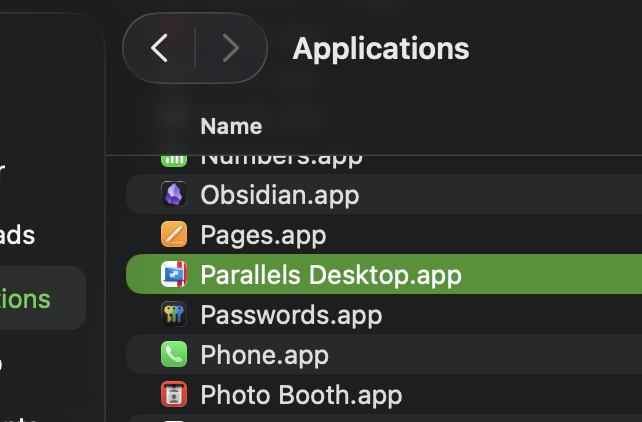
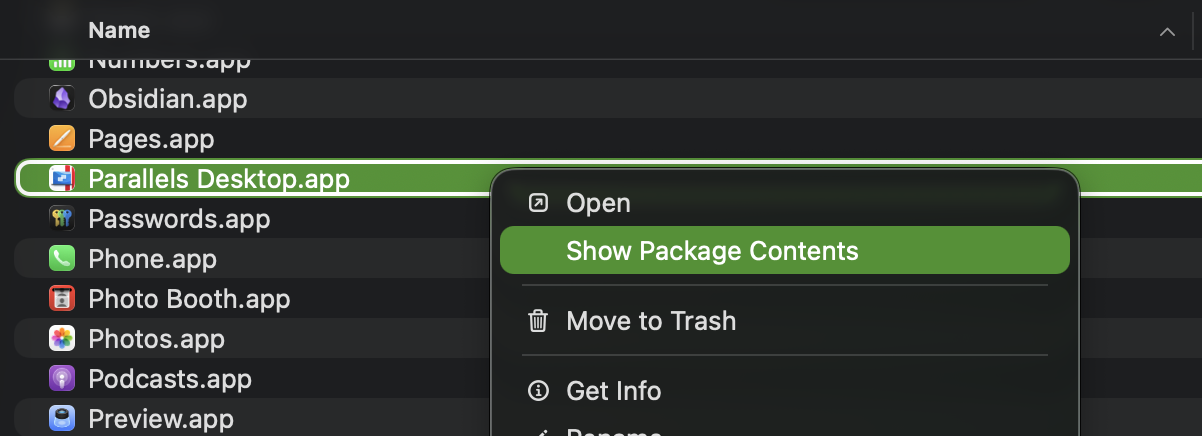
Navigate to /Contents/Resources/Tools/. There you will find the file prl-tools-mac-arm.iso. Copy it to your Desktop folder (or any folder you prefer).
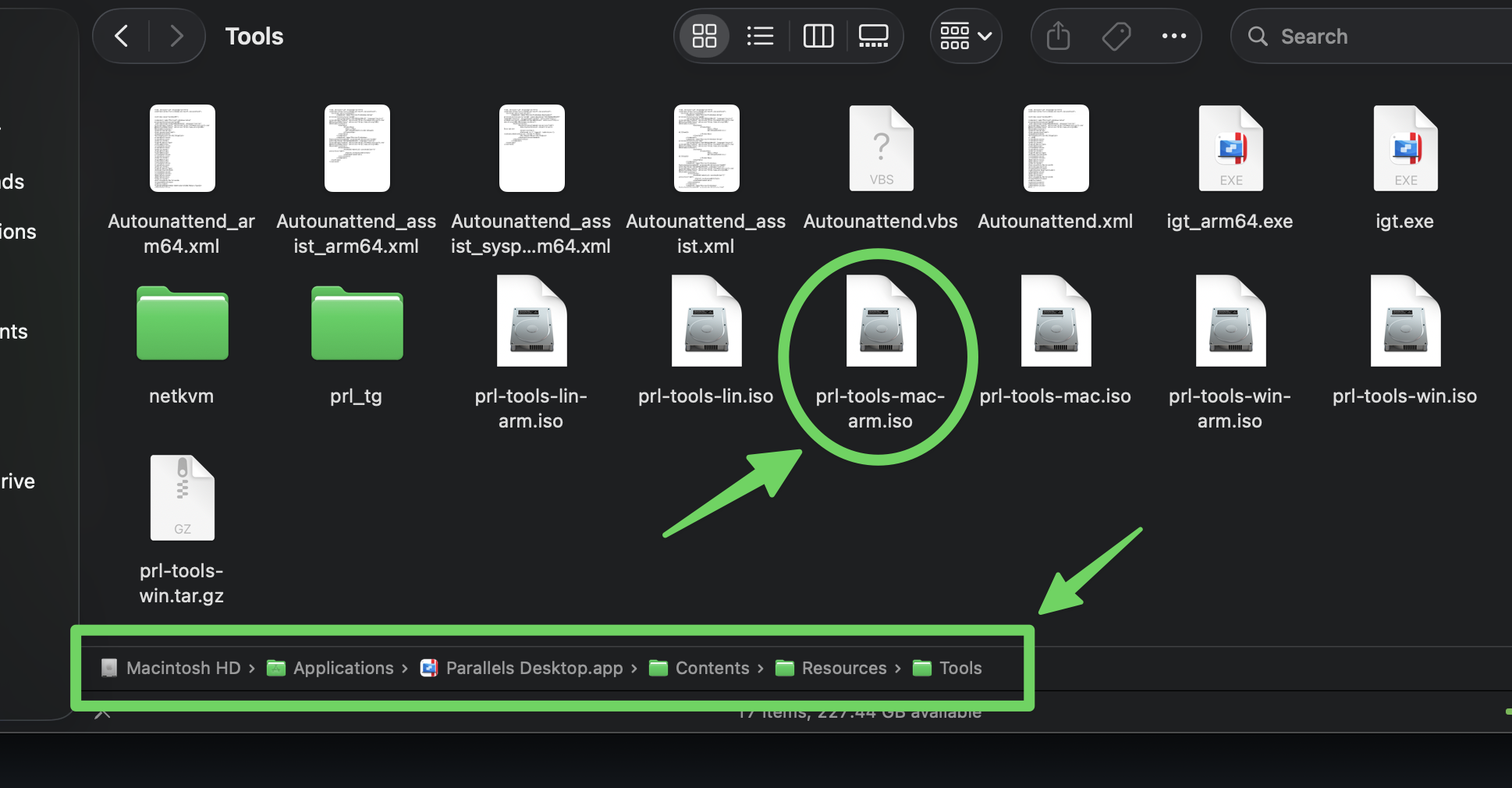
Step 2: Understand the problem
Inside the Monterey VM, if you click in the menu bar to install Parallels Tools (as you’ve successfully done with other VMs), you get an error and the image doesn’t mount.
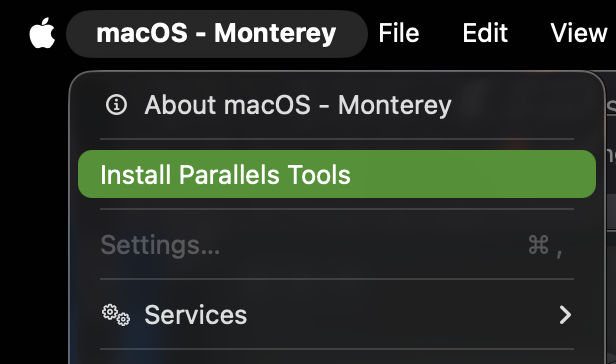
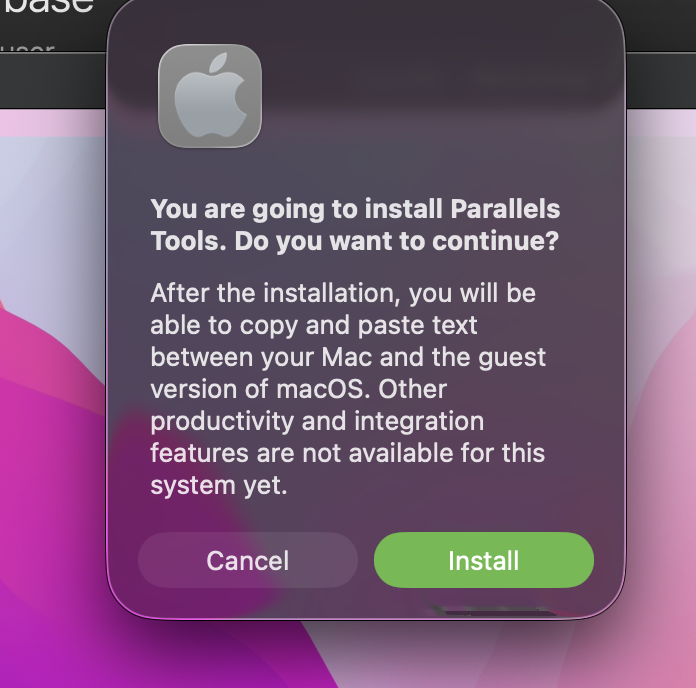
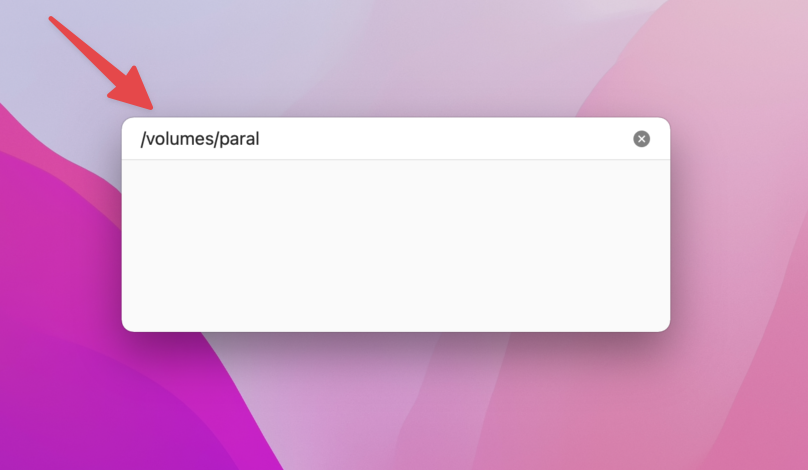
Step 3: Set up a web server on your host
Open Terminal on your host machine and navigate to the folder where you placed the prl-tools-mac-arm.iso file. Verify your IP address and start a Python HTTP server:
# Check your IP address
ifconfig | grep inet
# Navigate to the folder with the ISO
cd ~/Desktop
# Start Python HTTP server
python3 -m http.server 8000 --bind 0.0.0.0
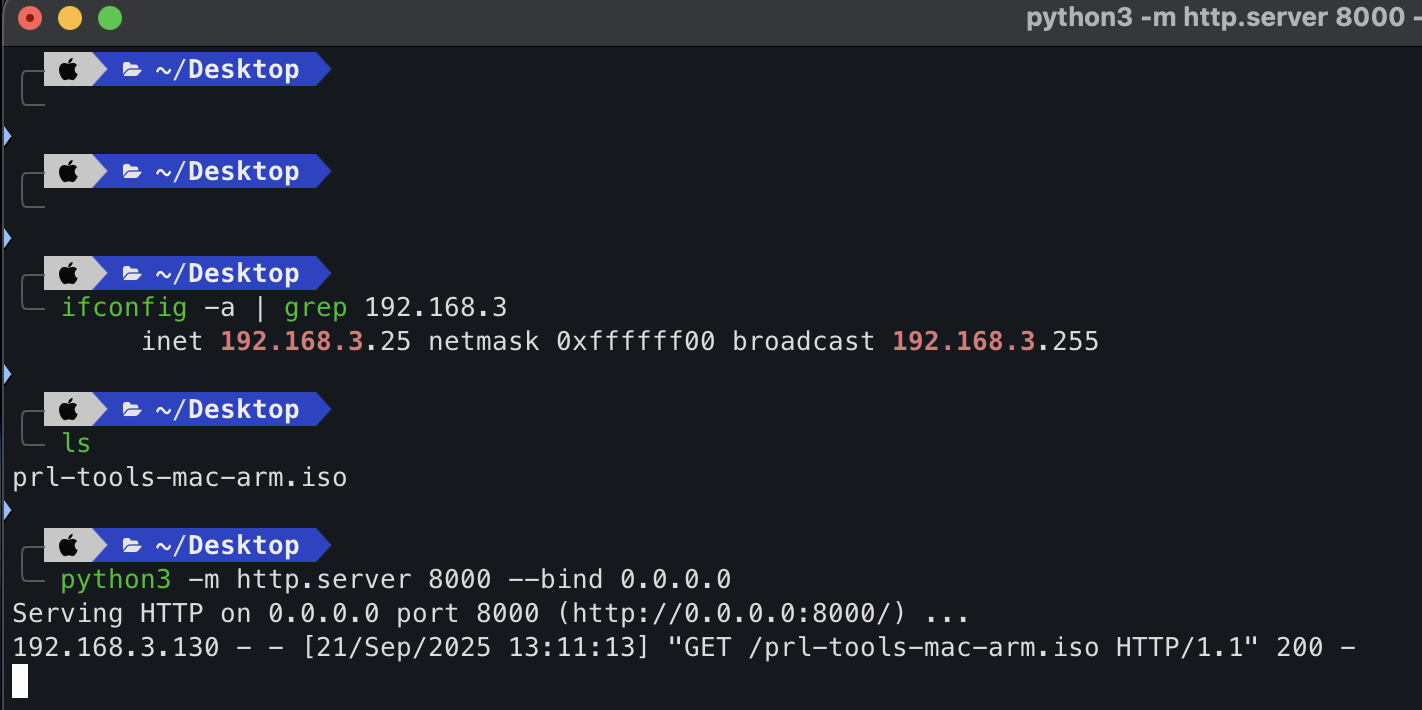
Step 4: Configure VM networking
Important: If your VM is running, shut it down first.
Go into the VM’s settings, choose the “Hardware” tab, and select “Network”. Instead of “Shared Network” (as recommended in the course), you must select “Default Adapter”. This allows the VM to communicate with your host machine on the local network.
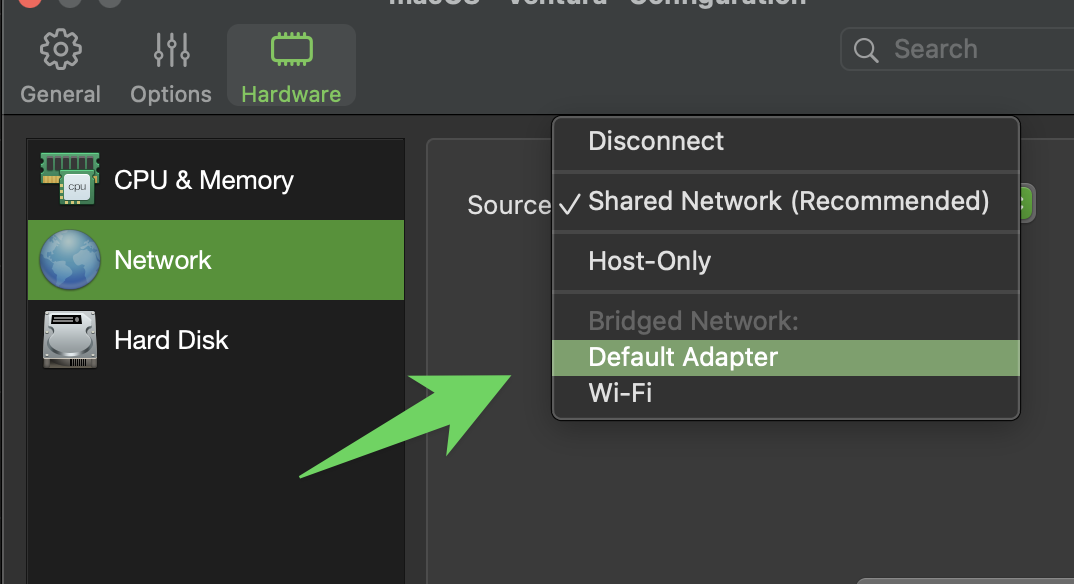
Step 5: Download the ISO inside the VM
Start your VM. After it boots up, open Terminal and check your IP address to ensure you can reach your host machine:
# Check VM's IP address
ifconfig | grep inet
# Download the ISO file (replace HOST_IP with your host's IP address)
curl -O http://[HOST_IP]:8000/prl-tools-mac-arm.iso
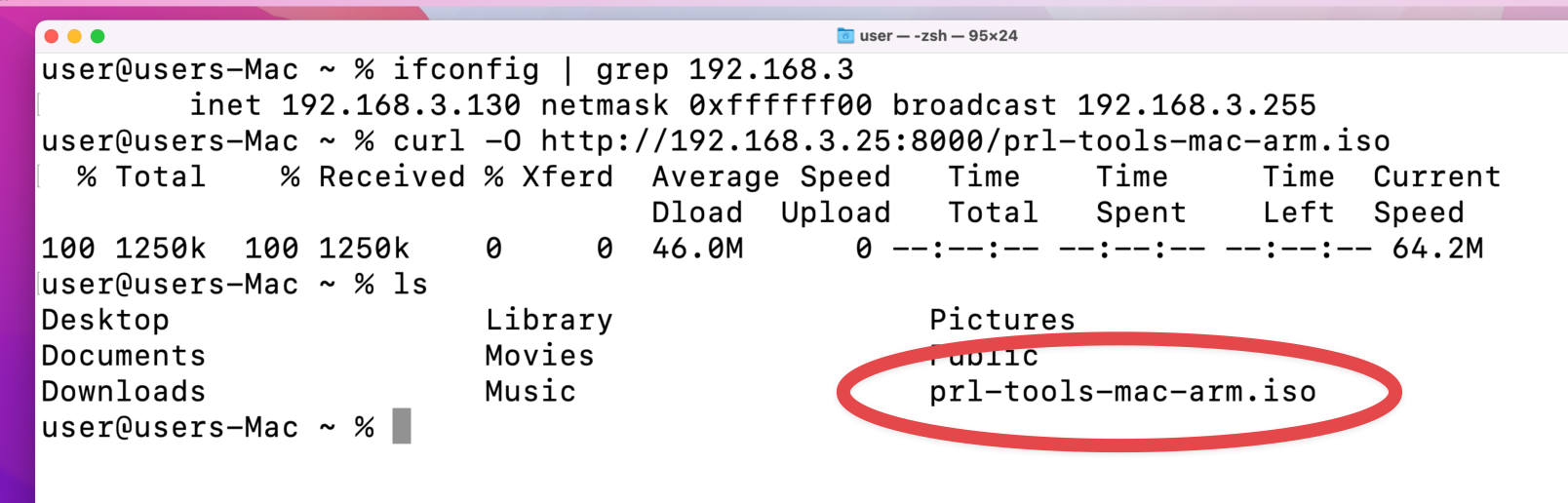
Step 6: Mount and install
You’re almost done! Mount the image file and execute the installer:
After entering your password, proceed with the installation. When prompted, select to restart macOS.
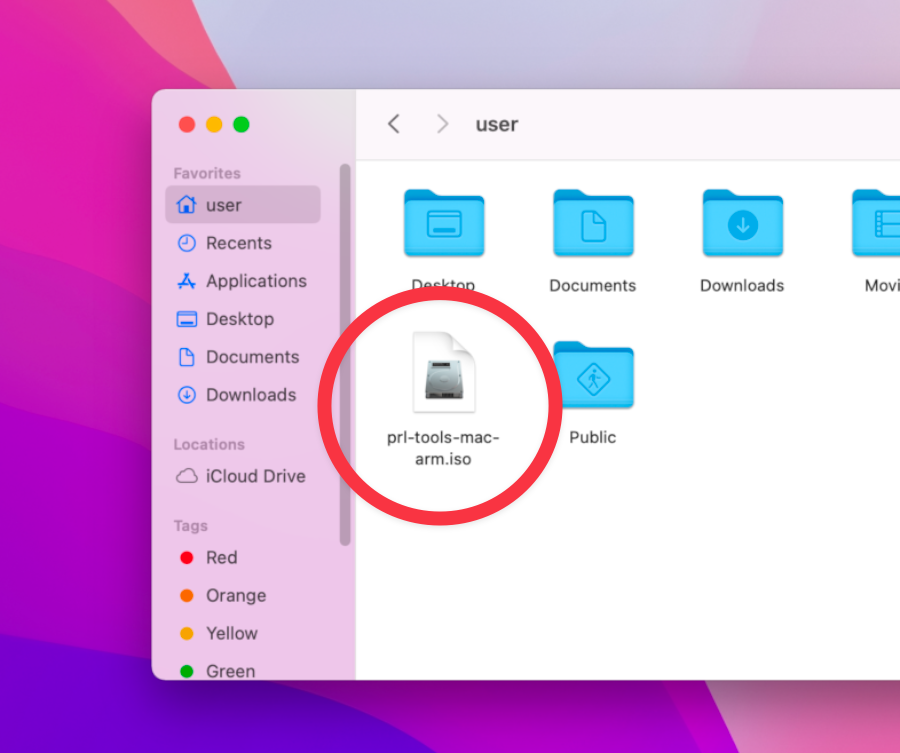
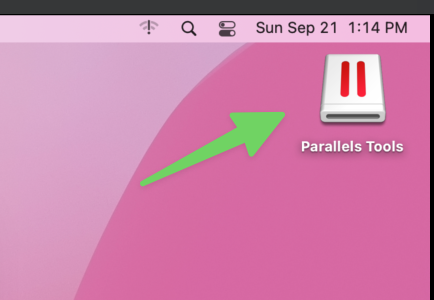
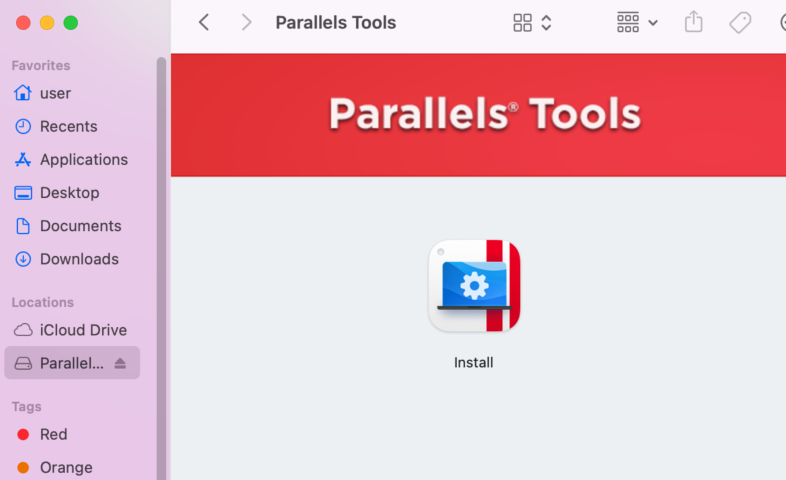
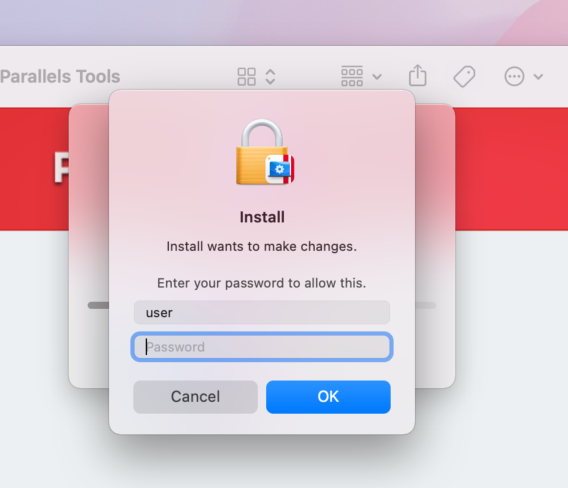
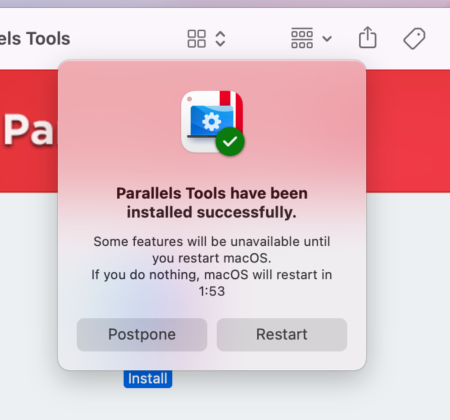
Voilà! After the restart, you now have all the functionalities provided by Parallels Tools:
- Shared folders
- Clipboard synchronization
- Drag and Drop files between host and VM
- Seamless mouse movement
- Dynamic resolution adjustment
- Better graphics performance
- and more
Troubleshooting
Python server not reachable?
- Check if macOS firewall is blocking Python (System Preferences → Security & Privacy → Firewall)
- Ensure both machines are on the same network subnet
- Try using the IP address instead of hostname
curl command fails?
- Verify the host IP address is correct
- Check if the Python server is still running
- Ensure port 8000 isn’t blocked
Conclusion
This workaround manually accomplishes what Parallels normally automates. While it’s a bit annoying to set up, it’s a one-time fix that unlocks all the productivity features that make working with VMs bearable. Once Parallels Tools is installed, you can switch the network adapter back to “Shared Network” if desired.
This solution is particularly useful for OffSec 312 students who prefer Parallels Desktop’s performance and integration on Apple Silicon Macs. Happy hacking!